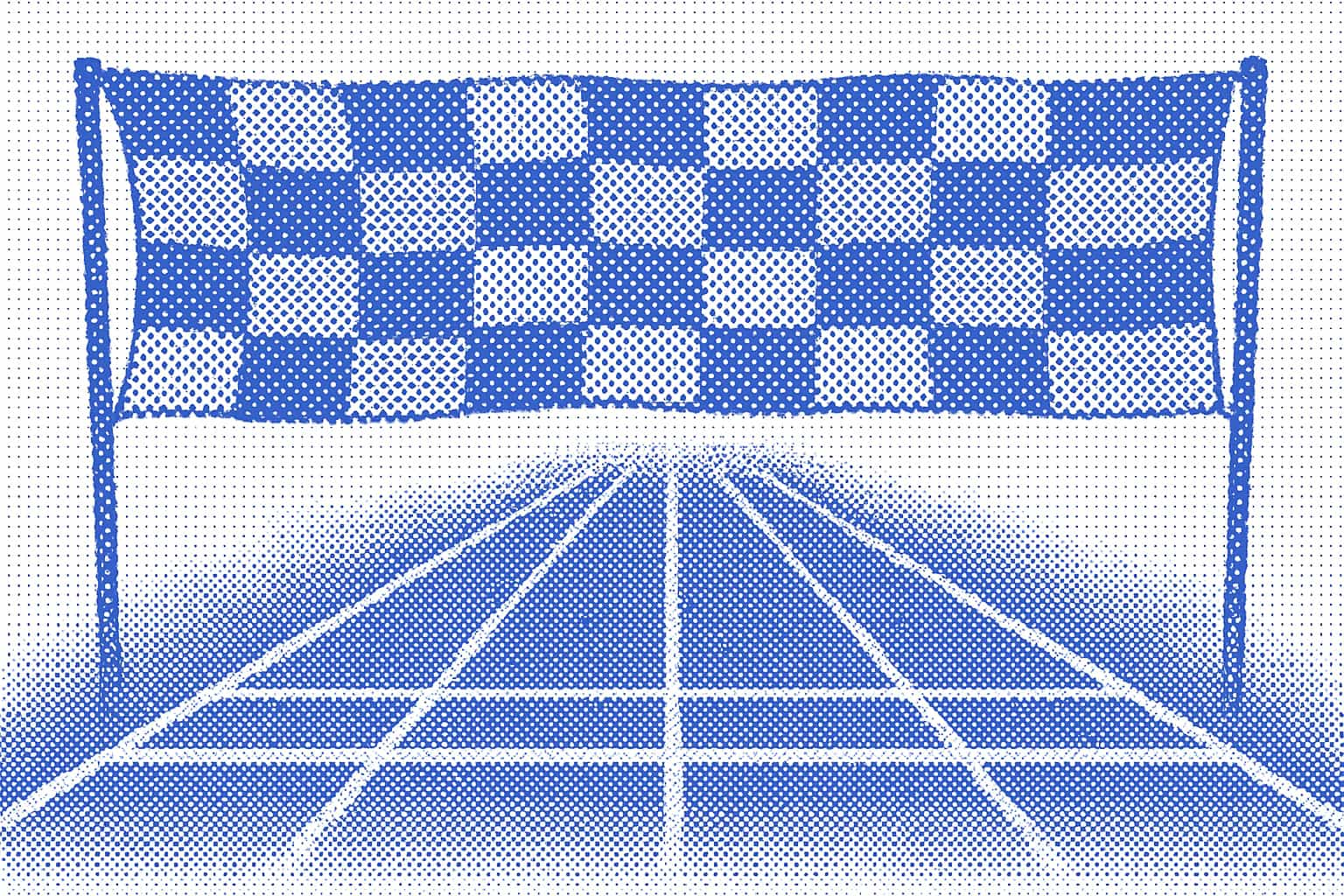
Getting Started
Published
July 15, 2025
Welcome to install.md! This walkthrough will help you begin working more efficiently with coding agents, by designing reusable step-by-step guides to complete complex library, SDK, CLI, framework or API code integrations.
Sign up
Create a free account at https://install.md and click the "Sign in" button, which uses your GitHub account for authentication.
No GitHub account? You'll need one first, it's free too.
Join a Team
Now that you have an account, you're ready to join a "Team". You should be asked to do this in the dashboard, but if not, you can always click the "Teams" link in the left-hand navigation, or visit https://install.md/teams.
A Team is where you create your Projects (the guides that help coding agents), so decide if you're starting with something for work, or for a personal project.
Personal teams are free, under which you can create as many projects as you like, but they are always assigned to your GitHub username. Your project's MCP server URL will have your personal GitHub username in it.
Organization teams require a Pro plan, and come with many advantages, including unlimited data sources (use all your docs, codebases, PDFs, etc, to power RAG search for your agents), and have 90-day usage analytics - so you can compare how your project is helping code agents over a longer period.
Since Organization teams are based on a GitHub organization, your colleagues can join the same team and collaborate with you on these projects too.
Create a Project
Click the "Projects" link in the left-hand dashboard navigation, or visit https://install.md/projects, and you'll see a "Create Project" button in the top-right. Click that to begin!
Note: Projects live within a team, so be sure you have the right team selected.
1. Give your project a name
This will be part of the URL slug, but you can change that anytime.
2. Add general overview information
This is often the first thing a coding agent will read, to help ground it into some baseline understanding of what it's task is. Stay relatively high-level here, and keep the specifics for the "Steps" you'll add next.
Look at the "Overview" section of this generated listing page to see a good example: https://install.md/installmd/admin-mcp-onboarding
P.S., your project will get one of these listing pages too!
3. Add Steps
Think of these as linear guided actions for a coding agent to take. They will often help the agent create a TODO list, which they will maintain to execute a complex task. Each step here should be succint and easy to verify that it was completed. Think of things like:
- Install the dependencies (
npm i some/package) - Find the router in the codebase to add middleware
- Confirm that the project is using Next.js
- Update the billing to include a check for "is_partner" status
All text inputs are expected to be in Markdown, so use code fences with examples, add structure with headings, use bold or italics to stress importants etc. All of this helps give priority and attention to details in your guide.
## Import the ApiClient to communicate with the API.
```js
import { ApiClient } from 'api';
// ...
Ordering Steps
The order your steps are in is important! You can re-order your steps anytime by drag-and-dropping them. Click on the ↑↓ icon on the left-hand of the steps (once they are saved), and drag it into the proper order.
Once a coding agent connects to your project's MCP server, these steps are converted into tools with the step order name prefixed to the original name you gave it:
A step called "Install NPM dependencies" would become step_1_install_npm_dependencies() if it were in the first position.
4. Add Tips
Compared to Steps, which are always sequential and expected to be called one after the other, Tips are just general helpful bits of information that an agent can pull into context when it thinks it needs to.
Perhaps there are some common "gotchas" that tend to catch people up. Clarify these here!
Maybe you log output from your library with a certain pattern or have troubleshooting best practices, add these here as tips.
5. Data Sources
All install.md projects provide built-in MCP tools, including search(query), which runs search operations over data sources you supply. By adding a data source, our platform optimizes the data into chunks for embedding into a vector database - automatically enabling RAG (Retrieval Augmented Generation) for coding agents using your project.
You can add 3 types of data sources to projects: Web Crawl, Git Clone, and Resource Download.
- Web Crawl will crawl and ingest a full website, starting at the path you give it, and convert the contents to Markdown.
- Git Clone will clone a Git repository from its default branch.
- Resource Download expects to download a single file (like an image or data in PDF, JSON, or CSV).
Alternative: Admin MCP
You can alternatively use our Admin MCP server to automate the process above. If you're comfortable using MCP servers to automate work, you may want to try this and get a jumpstart on your Project creation.
We'd always recommend manually enhancing your projects, but the Admin MCP is a great way to offload work to an agent.
Using the Admin MCP
- Get an API Key at https://install.md/settings/api-keys
- Install the remote MCP into your favorite agent. Here's instructions for Claude Code:
claude add mcp installmd-admin \
--transport http https://install.md/mcp/admin \
--header "Authorization: Bearer $YOUR_API_KEY"
Important: Be sure to note this is a Streamable HTTP remote MCP server, and it requires your API key so it can manage your install.md account for you.
Naturally, we have an "onboarding" guide that will help you use the Admin MCP if you'd like to try that too: https://install.md/installmd/admin-mcp-onboarding
CI/CD & GitHub Actions
The Admin MCP is a great option to use to keep your Project up-to-date as any underlying data changes - like your code on GitHub or a documentation website.
Add a GitHub workflow that uses Claude Code and adds the Admin MCP with your API key in a secret. Prompt Claude Code to check the diff from the current PR, and see if it thinks it should make any updates to the install.md project. It may help to provide your Project ID or Name in the prompt!
Note: we will provide an official GitHub Action in the future for this, so please let us know if you're trying this out.
